Using a LAN cable PS4 in Dubai, UAE is a reliable way to ensure seamless online gaming experiences. A reliable wired connection is necessary whether you’re downloading the newest updates or competing in multiplayer combat. By connecting your console directly to the network via an Ethernet cable, you can eliminate potential lag and enjoy smooth, uninterrupted gaming in this vibrant Emirati city.
I. Best LAN Cable PS4

- Cat6a: The most recommended cable for PS4, offering the fastest and most reliable connection. It supports 10Gbps speeds over up to 100 meters of distance.
- Cat6: A good all-around cable that is capable of supporting the speed requirements of PS4. It supports 1Gbps speeds over up to 100 meters of distance.
- Cat5e: An older cable that is still capable of supporting PS4, but may not offer as fast or reliable speeds as Cat6 or Cat6a. It supports 1Gbps speeds over up to 100 meters of distance.
- Think about the cable length you require. The lengths of LAN cable for the PS4 range from a few feet to several hundred feet.
- Pick a cable that is appropriate for your surroundings. If you are running the cable through walls or other tight spaces, you may want to choose a cable with a thinner jacket.
- Verify the cable’s shielding. Cables with shielding are less sensitive to disruption from other electronics.
- Choose a cable from a reputable manufacturer. This will help ensure that the cable is well-made and will last.
II. PS4 Ethernet Cable Type

1. Cat 5e Cable:
- Provides basic wired connectivity.
- Suitable for most gaming needs.
- offers 1 Gbps of speed. Second, Cat 6 Cable
2. Cat 6 Cable:
- Enhanced performance and stability.
- Ideal for online multiplayer and streaming.
3. Cat 6a Cable:
- Superior performance for demanding gamers.
- Designed for 4K streaming and large downloads.
4. Cat 7 Cable:
- High-speed and excellent shielding.
- reduces interruption for more seamless gameplay.
5. Cat 8 Cable:
- Premium choice for ultra-fast gaming.
- Best for 4K streaming, VR, and eSports.
- Supports speeds up to 25-40 Gbps.
III. LAN Cable PS4 USB

1. Advantages of Using a LAN Cable for Your PS4:
- Faster Internet Speed: LAN cable PS4 provides a more stable and faster internet connection compared to Wi-Fi, reducing lag in online gaming.
- Consistent Performance: You won’t experience signal interference or drops in connectivity, ensuring a reliable gaming experience.
- Lower Latency: The PS4’s LAN cable reduces latency, giving you an advantage in multiplayer gaming.
- Reliable Downloads and Updates: Large game downloads and updates are quicker and more reliable with a LAN cable.
- Enhanced Streaming Quality: LAN cables are ideal for streaming content on your PS4 with minimal buffering.
2. Disadvantages of Using a LAN Cable for Your PS4:
- Limited Mobility: LAN cables restrict the mobility of your PS4, making it less portable.
- Wired Setup: You need to set up and manage the cable, which can be less convenient than wireless options.
- Potential Cable Hazards: Cables can be tripping hazards if not properly managed.
3. Advantages of Using a USB Cable for Your PS4:
- Charging and Controller Connectivity: USB cables are handy for charging your controllers and connecting them to the PS4.
- Data Transfer: You can transfer game saves and other data between devices using a USB cable.
4. Disadvantages of Using a USB Cable for Your PS4:
- Limited Internet Connectivity: USB cables don’t provide internet connectivity, so they can’t be used for online gaming.
- Inconvenient for Streaming: USB cables won’t help with streaming content, which requires a different connection method.
- Limited Controller Range: USB cables restrict the range of your controllers, so you must play close to the console.
IV. LAN Cable PS4 to PS5
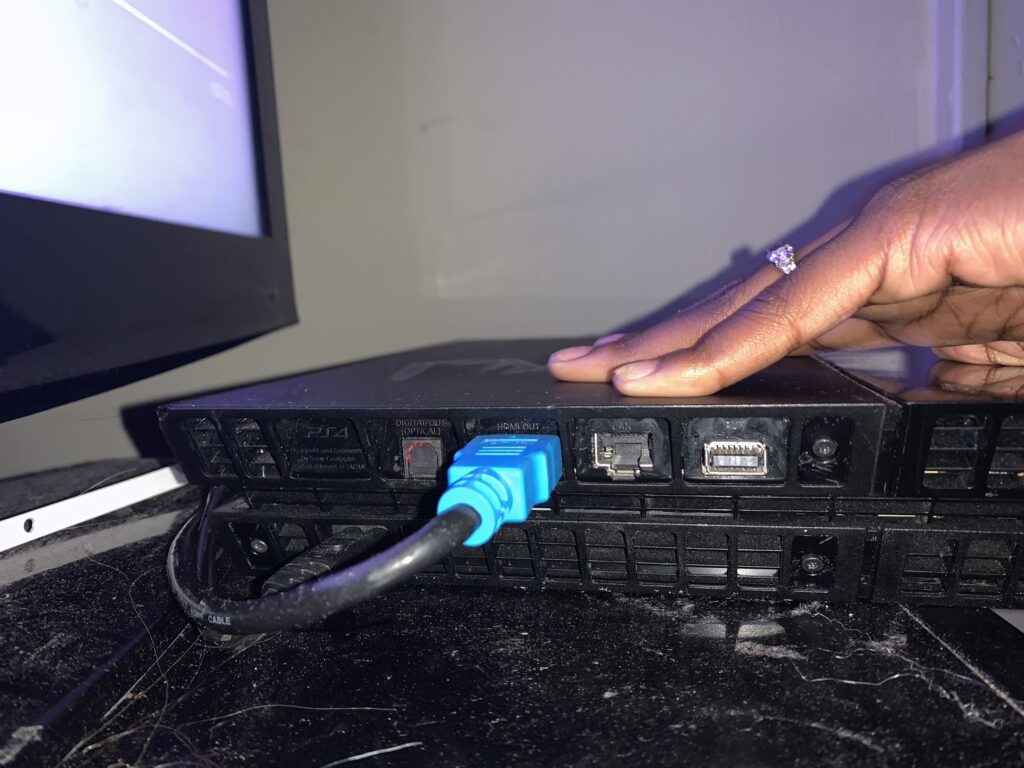
- Connect the LAN cable PS4 to the Ethernet port on the back of the PS4.
- The Ethernet port on the back of the PS5 should receive the opposite end of the LAN wire.
- Turn on the PS4 and PS5.
- On the PS5, go to Settings > Network > Settings > Set Up Internet Connection.
- Select Set Up Wired LAN.
- The PS5 will automatically detect the LAN connection.
- The internet connection will be tested by the PS5.
- Select OK when the connection is successful.
- The PS5 is now connected to the internet via the PS4.
A. What Ethernet Cable For PS4?
The best Ethernet cable for PS4 that can give you content up to 40 words is a Cat6a Ethernet cable. Cat6e cables have a maximum speed of 1 Gbps, which is more than sufficient for 4K video streaming and online gaming.